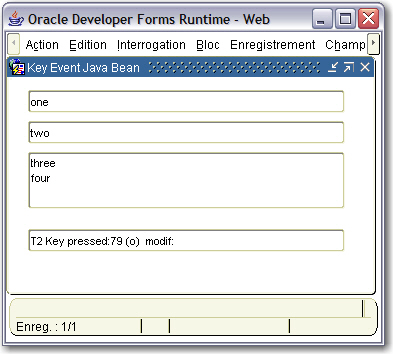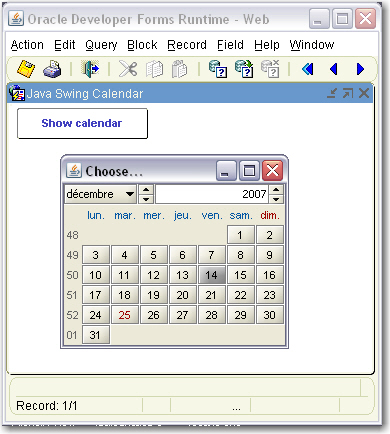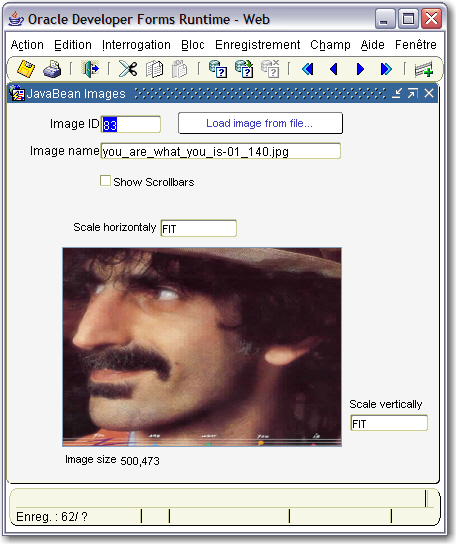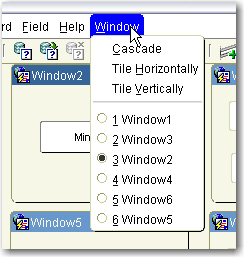Purpose
Here is a Pluggable Java Component that allows to have non rectangular buttons.
Because it uses the Gradient features, it needs, at least the Sun java plugin 1.4
It won't run against JInitiator
You can have shapes described by polygon coordinate pairs, and also button made by a single letter, a word or even, by a complete sentence.

The Java code
amazingbutton.java
The implementation class of the Push Button Item
oracle.forms.fd.AmazingButton
The methods you can set
Because it is a PJC that extends VButton, you can use the standard Set_Item_Property() built-in to set the standard button's properties.
Draw a circle button - SET_CIRCLE
Set_Custom_Property( 'BL.BT', 1, 'SET_CIRCLE','');
Draw a losange button - SET_LOSANGE
Set_Custom_Property( 'BL.BT', 1, 'SET_LOSANGE','');
Draw a polygon button - SET_POLYGON
Set_Custom_Property( 'BL.BT', 1, 'SET_POLYGON','x,y[,x,y[,...]]');
e.g.
Set_Custom_Property( 'BL.BT', 1, 'SET_POLYGON','24,0,47,34,47,58,38,58,24,37,10,58,1,58,0,33,24,1');
Draw a text button - SET_TEXT
Set_Custom_Property( 'BL.BT', 1, 'SET_TEXT','text[,font_name[,font_weight[,font_size]]]');
e.g.
Set_Custom_Property( 'BL.BT', 1, 'SET_TEXT','The text,Tahoma,B,45');
Set the text shadow color - SET_SHADOW_COLOR
Set_Custom_Property( 'BL.BT', 1, 'SET_TEXT_SHADOW','rgb_color');
default color is grey (r160g160b160)
e.g.
Set_Custom_Property( 'BL.BT', 1, 'SET_TEXT_SHADOW','r129g25b222');
Set the text shadow shift - SET_SHADOW_SHIFT
Set_Custom_Property( 'BL.BT', 1, 'SET_SHADOW_SHIFT','x_shift,y_shift');
e.g.
Set_Custom_Property( 'BL.BT', 1, 'SET_TEXT_SHADOW','-5,-4');
When no given x=4 and y=3.
If you want to hide the shadow, provide 0,0
Set the text position - SET_TEXT_POSITION
Set_Custom_Property( 'BL.BT', 1, 'SET_TEXT_POSITION','left | center | right');
e.g.
Set_Custom_Property( 'BL.BT', 1, 'SET_TEXT_POSITION','left');
Set the text x,y position - SET_TEXT_AT
Set_Custom_Property( 'BL.BT', 1, 'SET_TEXT_AT','x_pos,y_pos');
e.g.
Set_Custom_Property( 'BL.BT', 1, 'SET_TEXT_AT','10,10');
Set the gradient colors - SET_GRADIENT
Set_Custom_Property( 'BL.BT', 1, 'SET_GRADIENT','rgb_color,rgb_color');
e.g.
Set_Custom_Property( 'BL.BT', 1, 'SET_GRADIENT','r230g154b117,r230g78b0');
Set the border color - SET_BORDER_COLOR
Set_Custom_Property( 'BL.BT', 1, 'SET_BORDER_COLOR','rgb_color');
e.g.
Set_Custom_Property( 'BL.BT', 1, 'SET_BORDER_COLOR','r225g50b30');
Set the rotation angle - SET_ROTATION
Set_Custom_Property( 'BL.BT', 1, 'SET_ROTATION','angle');
e.g.
Set_Custom_Property( 'BL.BT', 1, 'SET_ROTATION','90');
Scale the shape to fit the button's size - SCALE
Set_Custom_Property( 'BL.BT', 1, 'SCALE','true | false');
If not used, the shape is scaled by default.
e.g.
-- don't scale the shape --
Set_Custom_Property( 'BL.BT', 1, 'SCALE','false');
Draw the button's bounding box - DRAW_BORDER
Set_Custom_Property( 'BL.BT', 1, 'DRAW_BORDER','true | false');
e.g.
Set_Custom_Property( 'BL.BT', 1, 'DRAW_BORDER','true');
Draw all buttons' bounding boxes - DRAW_BORDER_ALL
Set_Custom_Property( 'BL.BT', 1, 'DRAW_BORDER_ALL','true | false');
e.g.
Set_Custom_Property( 'BL.BT', 1, 'DRAW_BORDER_ALL','true');
Draw the shape's bounding box - DRAW_CLIP_BORDER
Set_Custom_Property( 'BL.BT', 1, 'DRAW_CLIP_BORDER','true | false');
e.g.
Set_Custom_Property( 'BL.BT', 1, 'DRAW_CLIP_BORDER','true');
Draw all shapes' bounding boxes - DRAW_CLIP_BORDER_ALL
Set_Custom_Property( 'BL.BT', 1, 'DRAW_CLIP_BORDER_ALL','true | false');
e.g.
Set_Custom_Property( 'BL.BT', 1, 'DRAW_CLIP_BORDER_ALL','true');
Set a bevel background - SET_RELIEF
Set_Custom_Property( 'BL.BT', 1, 'SET_RELIEF','true | false');
e.g.
Set_Custom_Property( 'BL.BT', 1, 'SET_RELIEF','true');
Set a bevel background on every button - SET_RELIEF_ALL
Set_Custom_Property( 'BL.BT', 1, 'SET_RELIEF_ALL','true | false');
e.g.
Set_Custom_Property( 'BL.BT', 1, 'SET_RELIEF_ALL','true');
Set the Text button shadow thickness - SET_TEXT_THICKNESS
Set_Custom_Property( 'BL.BT', 1, 'SET_TEXT_THICKNESS','horizontal_thickness,vertical_thickness');
e.g.
Set_Custom_Property( 'BL.BT', 1, 'SET_TEXT_THICKNESS','6,6');
The sample dialog
. Download the amazingbutton.zip file
. Unzip the file
. copy the amazingbutton.jar file in the <ORACLE_HOME>/forms/java directory
. Edit your /forms/server/formsweb.cfg file to add the amazingbutton.jar .
. Open the amazingbutton.fmb module (Oracle Forms 9.0.2)
. Compile all and run the module