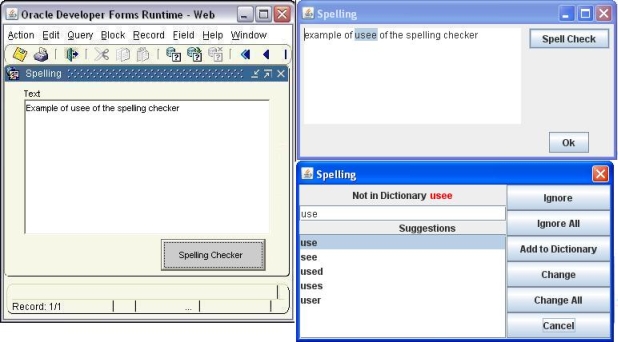
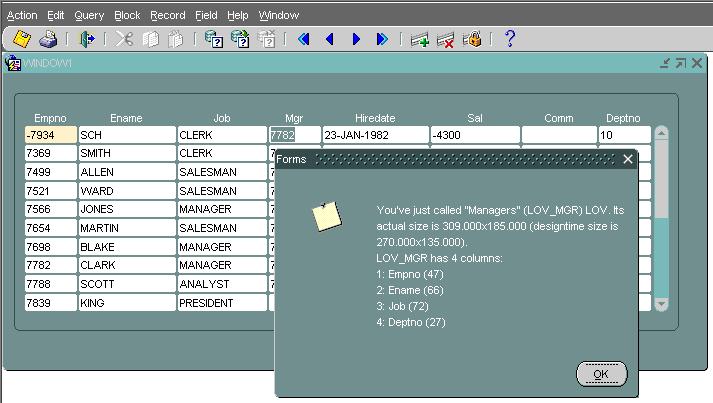
The implementation class of the Bean Item
oracle.forms.enhancedLOV
The Java code
LOVAddOn.java
Properties and events
The sample dialog
. Download the lovaddon.zip file
. Unzip the lovaddon.zip file
. Copy the lovaddon.jar file in your /forms/java/ folder
. Add it to the archive tag of the /forms/server/formsweb.cfg file
. Open the lovaddon.fmb module (Oracle Forms 10.1.2)
. Compile all and run the module
. Logon as scott/tiger
. Navigate to MGR or DEPTNO field and invoke LOV
. Dismiss LOV with OK or Cancel then you should see alert described the LOV you just called
For any question concerning this bean, send a mail to Oleg at sch@kled.org.
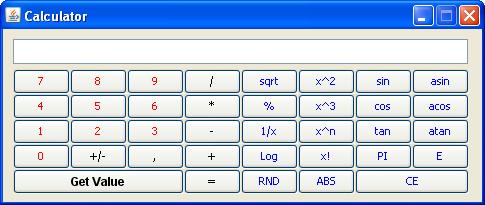
The implementation class of the Bean Item
oracle.forms.jvr.Calculator
The Java code
Calculator.java CalculatorOperations.java
The methods you can call
Set_Custom_Property('BL.BEAN',1, 'SET_TITULO','Calculator');
Set_Custom_Property('BL.BEAN',1, 'SET_BOTON','Get Value');
Set_Custom_Property('BL.BEAN',1, 'SET_POSICION','300,150');
Set_Custom_Property('BL.BEAN',1, 'SET_VALORINICIAL','');
Set_Custom_Property('BL.BEAN',1, 'SET_MODO','');
Set_Custom_Property('BL.BEAN',1, 'SHOW','');
The event sent by the Java Bean
The sample dialog
. Download the Calculator.zip file
. Unzip the Calculator.zip file
. Copy the Calculator.jar file in your /forms/java/ folder
. Add it to the archive tag of the /forms/server/formsweb.cfg file
. Open the Calculator.fmb module (Oracle Forms 10.1.2)
. Compile all and run the module
The jar file must be signed
The jar file provided with the .zip file is already signed
For any question concerning this bean, send a mail to Jesus at vallejo.jesus@gmail.com.
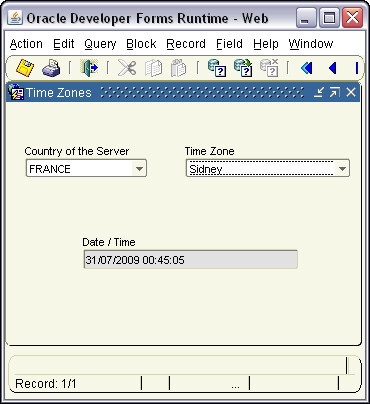
The implementation class of the Bean Item
oracle.forms.jvr.TimeZones
The Java code
TimeZones.java
The methods you can call
FBEAN.INVOKE ('BL.BEAN',1,'setPaisOrigen','ES');
FBEAN.INVOKE ('BL.BEAN',1,'setZona','America/Buenos_Aires');
:BL.DATE := FBEAN.INVOKE_CHAR ('BL.BEAN',1,'fechaHora','');
The sample dialog
. Download the TimeZones.zip file
. Unzip the TimeZones.zip file
. Copy the TimeZone.jar file in your /forms/java/ folder
. Add it to the archive and archive_jini tags of the /forms/server/formsweb.cfg file
. Open the TIMEZONES.fmb module (Oracle Forms 10.1.2)
. Compile all and run the module
The jar file must be signed
The jar file provided with the .zip file are already signed
For any question concerning this bean, send a mail to Jesus at vallejo.jesus@gmail.com.
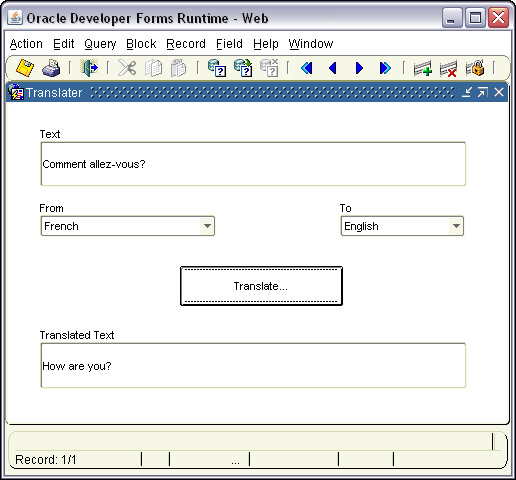
The implementation class of the Bean Item
oracle.forms.jvr.demo.Translater
The methods you can call
fbean.register_bean(hBean, 1, 'oracle.forms.jvr.demo.Translater');
This is the very first operation you have to do.
fbean.invoke( hBean, 1, 'setText', 'Hello');
fbean.invoke (hBean,1,'setOrigen','en');
fbean.invoke (hBean,1,'setDestino','es');
translated_text := fbean.invoke_char (hBean,1,'traducir','');
The sample dialog
. Download the gtranslator.zip file
. Unzip the gtranslator.zip file
. Copy the JAR files in your /forms/java/ folder
. Add them to the archive and archive_jini tags of the /forms/server/formsweb.cfg file
. Open the Translater.fmb module (Oracle Forms 10.1.2)
. Compile all and run the module
The jar files must be signed
The jar files provided with the .zip file are already signed
For any question concerning this bean, send a mail to Jesus at vallejo.jesus@gmail.com.
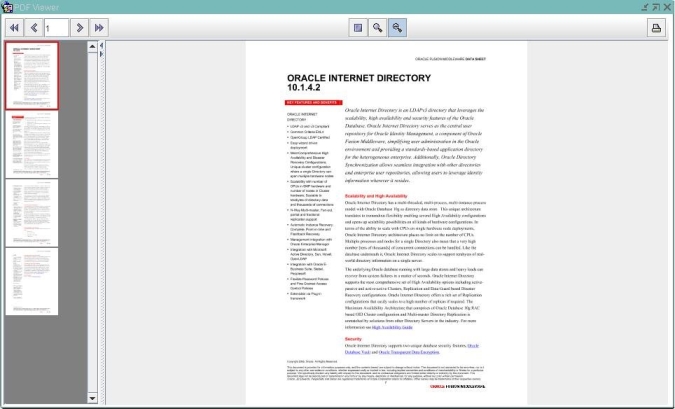
Purpose
Here is a Java bean from Hafed Benteftifa (Québec - Canada) that allows the Forms module to display static Google maps with HTTP geocoding service.
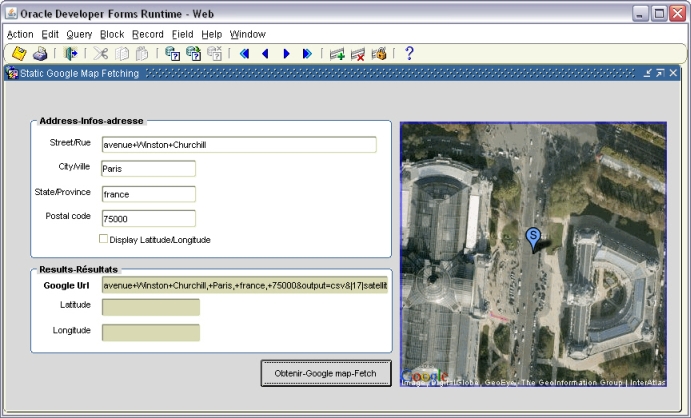
Get the zip file here, that contains the documentation and all the necessary material, or go to his site to get the information.
Purpose
Here is a Java Bean from Mark Striekwold to have an enhanced Web Browser (2nd edition). It is a full Web browser that can handle Javascript. This bean is based on the idea of the Full Web Browser Java Bean and rewritten so it makes use of the fbean package to register the bean and to call the methods of the java bean. It also makes use of a newer version of the jdic.jar which makes it easier to use under windows.
The material comes from the JDICplus project (WIN32 only):
https://java.net/projects/jdic
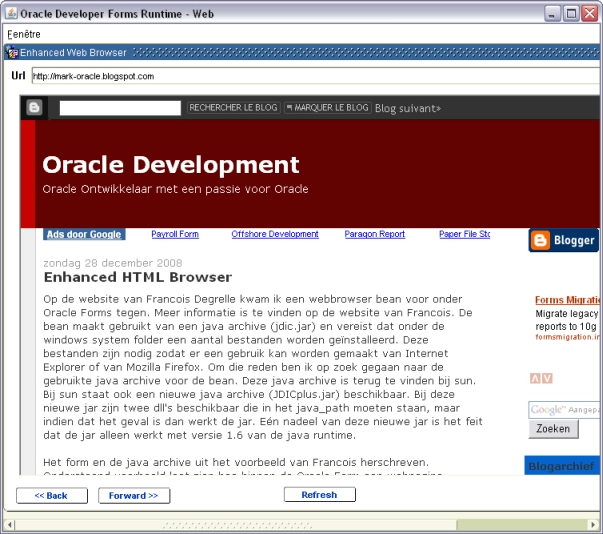
It can accept both http url and local machine html file names.
It needs, at least, a 1.6 JRE so the Sun Java plug-in, so that it won't run with the JInitiator and earlier version of the Sun Java plug-in.
The Java code
ehb.java
The implementation class of the Bean Item
oracle.forms.ms.ehb
The methods you can call
fbean.register_bean('BL.BEAN', 1, 'oracle.forms.ms.ehb');
This is the very first operation you have to do.
fbean.invoke( 'BL.BEAN', 1, 'infoBean', '');
This must be used to retrieve the Forms window that handles the webBrowser, then synchronize its position when the windows is moved. This must be the first property set (in the When-New-Form-Instance trigger).
fbean.invoke( 'BL.BEAN', 1, 'setUrl', 'URL');
e.g. :
fbean.invoke( 'BL.BEAN', 1, 'setUrl', 'http://mark-oracle.blogspot.com');
fbean.invoke( 'BL.BEAN', 1, 'setBorder', 'false');
When you want to use this bean to display a Flash image (*.swf), you would probably prefer not to have any border bounding the image.
In this case, set the border to false.
fbean.invoke( 'BL.BEAN', 1, 'setNavigation', 'back | forward | refresh' ) ;
e.g.:
fbean.invoke( 'BL.BEAN', 1, 'setNavigation', 'back');
The sample dialog
. Download the ehb.zip file
. Unzip the ehb.zip file
. Copy the ehb.jar file in your /forms/java/ folder
. Download the JDICplus project zip file
. Unzip the JDICplus-0.2.2-bin-win32.zip file
. copy the /lib/JDICplus.jar in your /forms/java/ folder
. copy the /lib/bin/jdicArc.dll and /lib/bin/jdicWeb.dll in your /windows/system32 folder
. Update your /forms/server/formsweb.cfg configuration file:
. archive=frmall.jar,ehb.jar,JDICplus.jar
. Notice that we update the archive tag and not the archive_jini tag because this bean needs the Sun Java plug-in 1.6 and won't run with any older version, including the Oracle JInitiator
. Open the EHBROWSER.fmb module (Oracle Forms 10.1.2)
. Compile all and run the module
The .jar files must be signed
The ehb.jar file provided with the .zip file are already signed
For any question concerning this bean, send a mail to Mark at mark.striekwold@gmail.com.
Purpose
This enhanced Java Bean is a "fast" open/save file chooser dialog, based on the AWT system, for those who think that the Swing JFileChooser available is too "slow".
It uses the FBean package.
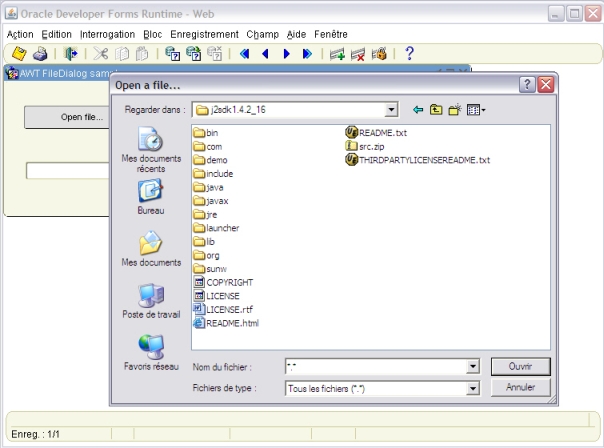
The Java code
AWTFileDialog.java
The methods you can set
Register the bean
The Implementation Class is : oracle.forms.fd.AWTFileDialog
FBean.Register_Bean('CTRL.BEAN', 1, 'oracle.forms.fd.AWTFileDialog');
Open file dialog box
var := FBean.Invoke_Char('CTRL.BEAN', 1, 'openFile' ,'Open a file...,C:\,*.java');
The last argument is composed by a title, a starting directory and a file filter.
If you want to provide a file type list, separate them with a ; like the following:
var := FBean.Invoke_Char('CTRL.BEAN', 1, 'openFile' ,'Open a file...,C:\,*.jpg;*.jpeg;*.gif');
Save file dialog box
var := FBean.Invoke_Char('CTRL.BEAN', 1, 'saveFile' ,'Save file as......,C:\,filename.txt');
set debug ON/OFF
FBean.Invoke('CTRL.BEAN', 1, 'setLog' ,'true | false');
The sample dialog
. Download the AWTFileDialog.jar file
. Download the AWTFileDialog.fmb file
. copy the AWTFileDialog.jar file in the <ORACLE_HOME>/forms/java directory
. Edit your /forms/server/formsweb.cfg file to add the AWTFileDialog.jar to both archive and archive_jini tags.
. Open the AWTFileDialog.fmb module
. Compile all and run the module
See also another File selection bean by Hafed Benteftifa